Overview
What is iWall?
iWall is a text-to-screen and picture-to-screen software tool that allows you to create interactive entertainment at your events by letting the people send texts and pictures to the big screen from their mobile phones via SMS, Email, Facebook, Twitter, Instagram or Telegram.
How does it work?
The following diagram explains iWall’s basic operation:

-
Someone at the event uses his mobile phone to send a text message or an image to some of the addresses displayed on the projection screen.
-
The moderator approves or rejects the message.
-
If the message was approved it will be displayed on the projection screen.
Features
Manual or automatic message approval
The approval of messages to be displayed can be manual or automatic. When using manual approval, each received message is put on a pending messages list and you can choose to approve or reject it. When using automatic approval instead, all received messages are automatically displayed on the projection screen.
Customizable screen design
You can customize the projection screen design by choosing one of several screen themes included in iWall, and choosing images for the logo and the background. You can also use a play list to show images and videos on the projection screen.
Polls and prize draws
You can use iWall to conduct text message polls and display live results on the projection screen. You can also use it to run text message prize draws.
Message sending groups
You can create text message sending groups to use iWall as an interactive marketing tool. The people at the event can opt to subscribe to these groups to receive announcements, discount coupons, or any other information you want to share with them.
Live video projection
iWall can play live video on the projection screen by using a video capture device. Any DirectShow compatible device can be used as input for live video projection.
GSM compatibility
iWall uses the GSM standard to send and receives text messages, so you can use it with any mobile operator that owns GSM networks. You do not need a special contract with your mobile operator to use iWall, any standard mobile line with text message service will work.
System requirements
These are the minimal system requirements to use iWall:
-
PC with x86 architecture processor at 1.6 GHz.
-
Microsoft Windows XP, Microsoft Windows 7, Microsoft Windows 8/8.1 or Microsoft Windows 10.
-
1 GB of RAM.
-
100 MB of available hard disk space.
-
XGA display at 1024x768.
-
VGA projector at 640x480.
-
Graphic card with dual-display support.
-
GSM/GPRS/EDGE/HSDPA USB modem (optional, only for SMS messages).
-
DirectShow compatible video capture device (optional).
Using iWall
How to setup the Extended Desktop
iWall needs two displays to work, one to show the management window and another one to show the approved messages. Make sure your PC has dual-display support and follow these steps to enable the extended desktop:
-
Connect the video projector to the secondary display port of your PC.
-
Open Screen Resolution by clicking the Start button, clicking Control Panel, and then, under Appearance and Personalization, clicking Adjust screen resolution.
-
Click the drop-down list next to Multiple displays, click Extend these displays, and then click OK.
-
Now you should be able to move the mouse pointer between both displays. The Windows Taskbar should be shown only at the bottom of the primary display.
-
Start iWall 3.8, drag the projection window to the secondary display and double-click or press F11 inside it to enable full-screen mode.
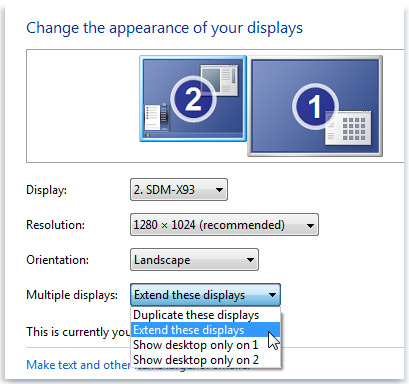
How to receive SMS messages using a USB GSM modem
iWall can use a USB GSM modem to receive and send SMS messages. To use iWall with your USB GSM modem you will need to install the drivers provided by the manufacturer. Usually these drivers are installed automatically the first time you connect a new modem to your PC.
To enable the reception of SMS messages with a USB GSM modem, follow these steps:
-
Connect your USB GSM modem to your PC.
-
Install the drivers for the modem if they are not already installed on your PC.
-
Make sure to close all the programs that use the USB GSM modem, including the one provided by the device manufacturer if it appears in the taskbar notification area, and also make sure the USB GSM modem IS NOT being used to connect to the Internet before starting iWall.
-
Start iWall 3.8 from the icon on the desktop or from the Start menu.
-
Click the Preferences tab in the management window and then go to the Modem section. In the Port drop-down list choose Autodiscover. A few seconds later if a modem was found its COM port, brand and model will appear next to the Port drop-down list.
-
In Phone number field of the Modem section enter the mobile phone number of SIM card that you are using with the USB GSM modem. This phone number is the one that the people at your event must use to send SMS messages to iWall.
|
|
If the message "GSM modem not found or being used by another program" appears in the status bar, see the Troubleshooting section. |
How to receive SMS messages using Twilio
iWall can use a Twilio virtual phone number to receive and send SMS messages without requiring any additional hardware device.
To enable the reception of SMS messages from a Twilio virtual number, follow these steps:
-
Login on www.twilio.com using your Twilio account and buy a number that supports SMS if you don’t have one already.
-
In the Twilio section of the Preferences tab of iWall enter the Account SID and Auth Token that you can get from the API Credentials details at the Twilio account settings page.
-
If you have more than one virtual number registered in your Twilio account, choose the one you want to use with iWall in the Phone number drop-down list.
How to receive messages and pictures via Telegram
iWall can use a Telegram Bot to receive messages and pictures from any of the Telegram supported platforms.
To enable the Telegram connection you will need to create a bot and obtain its access token. Follow these steps to do that:
-
You will need a Telegram account to be able to create a bot, so if you don’t already have one please install the Telegram application and create an account.
-
Launch the Telegram application. On the contact list of the application search for the user @BotFather and start a chat with it.
-
Send the command /newbot to create a new Telegram bot.
-
@BotFather will ask you the display name and the username for the new bot. Reply to both questions and make sure the username ends with bot.
-
After that a new bot will be created and the access token for it will be shown. Copy this access token and paste it in Bot access taken in the Telegram section of the Preferences tab of iWall. The connection to Telegram will be ready a few seconds after that.
|
|
If you already have created a Telegram bot, get the access token for it using the /token command when chatting with @BotFather instead of creating a new bot with the /newbot command. |
How to receive messages and pictures via Email
iWall can use an Gmail or Google Apps account to receive messages and pictures sent using Email in real-time and display them on the screen just seconds after being sent.
To enable the reception of email messages, follow these steps:
-
Click the Preferences tab.
-
In Email of the Gmail section enter the email address of your account.
-
In Password of the Gmail section enter the password of your account.
How to receive messages and pictures from Facebook
iWall can receive messages and pictures from the wall of a Facebook profile or a Facebook page. To enable this feature, follow these steps:
-
Click the Preferences tab.
-
Click the Get access token in the Facebook section. A Facebook web page will be opened using your web browser.
-
Login on Facebook using the account you will use for iWall, then authorize the permissions requested by the Facebook application iWall Link.
-
After authorizing iWall Link, a page containing an access token will be shown. Copy this access token and paste it on the Access token field of the section Facebook in the Preferences tab inside iWall.
-
After a few seconds, the Account drop-down list will show the profile and the pages associated with your Facebook account. Choose from which of these you want to receive messages and images from the wall.
How to receive messages from Twitter
You can use iWall to look for messages and images on Twitter that contain some hashtags and show them on the projection screen. To enable this feature, follow these steps:
-
Click the Preferences tab.
-
Click the Get PIN code in the Twitter section. A Twitter web page will be opened using your web browser.
-
Login on Twitter using the account you will use for iWall, then authorize the permissions requested by the Twitter application iWall Link.
-
After authorizing iWall Link, a page containing a PIN code will be shown. Copy this PIN code and paste it on the PIN code field of the section Twitter in the Preferences tab inside iWall.
-
In Hashtags of the Twitter section enter one or more #hashtags that you want to track separated by comma.
How to receive pictures from Instagram
You can use iWall to find images on Instagram that contain some hashtag and show them on the projection screen. To enable this feature, follow these steps:
-
Click the Preferences tab.
-
Click the Get access token in the Instagram section. An Instagram web page will be opened using your web browser.
-
Login on Instagram using the account you will use for iWall, then authorize the permissions requested by the Instagram application iWall Link.
-
After authorizing iWall Link, a page containing an access token will be shown. Copy this access token and paste it on the Access token field of the section Instagram in the Preferences tab inside iWall.
-
In Hashtag of the Instagram section enter the hashtag you will use to find pictures on Instagram.
How to moderate messages
To approve or reject a pending message, follow these steps:
-
Click the Moderation tab.
-
Select a message from the Pending messages list.
-
Click Approve or Reject.
|
|
You can also use Enter or F5 to approve the selected message, and Delete or F6 to reject it. |
How to post messages using the keyboard
To create and post messages using the keyboard, follow these steps:
-
Click the Moderation tab.
-
Type the message you want to post in the text field at the bottom of the tab.
-
Press Enter.
How to edit a pending message
To edit a pending message, follow these steps:
-
Click the Moderation tab.
-
Select the message you want to edit from the Pending messages list.
-
Click Edit.
-
Edit the message text in the text field at the bottom of the tab.
-
Click Approve.
How to send a reply to a message
To send a reply to a received message, follow these steps:
-
Click the Moderation tab.
-
Select the message you want to reply from the Pending messages list or from the Moderated messages list.
-
Enter your reply in the text field at the bottom of the tab.
-
Click Send.
How to block or unblock a user
To block or unblock a user, follow these steps:
-
Click the Moderation tab.
-
Select a message from the user you want to block or unblock from the Pending messages list or from the Moderated messages list.
-
Click Block / Unblock.
|
|
Messages received from banned users are shown in gray strike-through text in the Moderated messages list. |
How to show images and videos in the projection window
To show images or videos in the projection window, follow these steps:
-
Click the Player tab.
-
Select the images and videos you want to show from the Files list, and then click Add.
-
Choose the delay between images in the Time per image drop-down list.
-
Click Play.
|
|
The player can show JPEG, GIF, PNG and MP4 files. |
How to use a video capture device
To use a video capture device to show live video in the projection window, follow these steps:
-
Make sure you have a DirectShow compatible video capture device (like a USB webcam, a DV camera or an analog video capture card) and its drivers are correctly installed.
-
Click the Projection tab and check the Enable the camera option to show live video from the video capture device.
How to conduct a poll
To conduct a text message poll, follow these steps:
-
Click the Poll tab.
-
Enter the poll question in the Question text field.
Example:
What do you want to listen to now? Send A, B or C to vote. -
Enter the possible answers in the Options field writing one option per line.
Example:
Rock Dance Pop -
Click Start.
-
When you want to finish the poll click Stop.
How to enable a group for message sending
To enable a group to which people at the event can subscribe to receive text messages with announcements, follow these steps:
-
Click the Groups tab.
-
Choose an available group from the Name drop-down list and enter the name of the new group.
-
In Instructions enter the text that will be displayed in the projection window to explain how to subscribe to the group.
Example:
To subscribe to our news group, send us a text message with the word NEWS. -
In Subscription keywords enter one or more words that must be present in the messages for them to be processed as subscription requests.
Example:
NEWS -
In Subscription response enter the message that will be sent to new members on subscription to the group.
Example:
Thanks for subscribing to our news group! If you want to unsubscribe, send as a message with the word CANCEL. -
In Cancellation keywords enter one or more words that must be present in the messages for them to be processed as subscription cancellation requests.
Example:
CANCEL -
In Cancellation response enter the message that will be sent to members canceling their subscription to the group.
Example:
Your subscription to our news group has been canceled.
How to send text messages to the members of a group
To send a text message to the members of a group, follow these steps:
-
Click the Groups tab.
-
Choose in the Name drop-down list the target group the message is for.
-
Enter the message text in Text.
-
Click on the first button from the left below Members to select all the members in the group.
-
Click Send.
|
|
If the message “Error while sending messages” appears in the status bar, see the Troubleshooting section. |
How to run a prize draw
To run a text message prize draw, follow these steps:
-
Click the Groups tab.
-
Choose an available group from the Name drop-down list and enter a name for the prize draw.
-
In Instructions enter the text that will be displayed on the projection window to explain how to participate in the prize draw.
Example:
To participate in the prize draw of an Isle of Rainbow Cannibals's CD send us a text message with the word RAINBOW. -
In Subscription keywords enter one or more keywords that need to be present in the messages to participate in the prize draw.
Example:
rainbow, cannibals -
Enter the message that will be sent to winners in the Text field.
Example:
You are the winner of an Isle of Rainbow Cannibals's CD!!! Come to the bar to pick it up. -
When you want to draw a prize click Random to send the message entered in Text to a random chosen member of the group.
How to access the message history
To access the history of messages received in a given day, follow these steps:
-
Click the History tab.
-
Choose the day you want to look up in the days drop-down list.
How to display announcements
To configure iWall to automatically display announcements on the projection screen, follow these steps:
-
Click the Preferences tab.
-
In the Interval drop-down list of the Announcements section choose the time between announcements.
-
In Announcements enter the announcements you want to display on the screen using a single text line for each announcement.
How to enable the word filter
To enable the automatic word filter, follow these steps:
-
Click the Preferences tab.
-
In Words of the Word filter section enter the words you want to catch separated by comma.
-
In the Action drop-down list choose what you want to do with the messages containing one or more of the words you entered in Words:
-
Replace words will replace the filtered words with asterisks.
-
Hold back message will put the messages in the Pending messages list so you can review them.
-
Reject message will put the messages in the Moderated messages list and will mark them as rejected.
-
Ban address will ban the addresses of the messages so no further messages will be displayed for those addresses.
-
|
|
You can use the asterisk (*) to represent any group of characters inside a word or phrase. |
Troubleshooting
Error message: GSM modem not found or being used by another program
This error message can appear due to one of the following reasons:
-
Your USB GSM modem is not connected to your PC. Make sure to connect it before starting iWall.
-
Your USB GSM modem drivers are not installed.
-
You are running some other program that uses the USB GSM modem. Close all the programs that use the USB GSM modem before starting iWall, including the one provided by the modem manufacturer if it appears in the taskbar notification area and make sure the modem is not being used to connect to the Internet.
-
The USB GSM modem auto-detection failed. Choose manually the USB GSM modem Port in the Modem section of the Preferences tab.
-
Your USB GSM modem is not supported by iWall.
Error message: Error while opening serial port
This error message can appear due to one of the following reasons:
-
The serial port chosen in Port of the Modem section in the Preferences tab is incorrect.
-
You are running some other program that uses the USB GSM modem. Close all the programs that use the USB GSM modem before starting iWall, including the one provided by the modem manufacturer if it appears in the taskbar notification area and make sure the modem is not being used to connect to the Internet.
Error message: Error while sending messages
This error message can appear due to one of the following reasons:
-
The mobile phone line in the USB GSM modem does not have message sending service. Contact your mobile operator to enable it.
-
The mobile phone line in the USB GSM modem is out of credit to send messages. Contact your mobile operator about your account status.
Error message: Error while reading messages
This error message can appear due to one of the following reasons:
-
You are running some other program that uses the USB GSM modem. Close all the programs that use the USB GSM modem before starting iWall, including the one provided by the modem manufacturer if it appears in the taskbar notification area and make sure the modem is not being used to connect to the Internet.
-
Your USB GSM modem is not supported by iWall.
Error message: Error while initializing GSM modem
This error message can appear due to one of the following reasons:
-
You are running some other program that uses the USB GSM modem. Close all the programs that use the USB GSM modem before starting iWall, including the one provided by the modem manufacturer if it appears in the taskbar notification area and make sure the modem is not being used to connect to the Internet.
-
Your USB GSM modem is not supported by iWall.
-
Your USB GSM modem is not connected to your PC. Make sure to connect it before starting iWall.